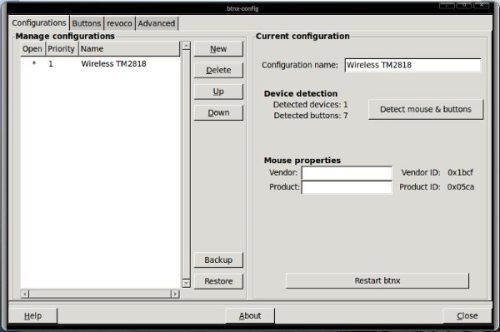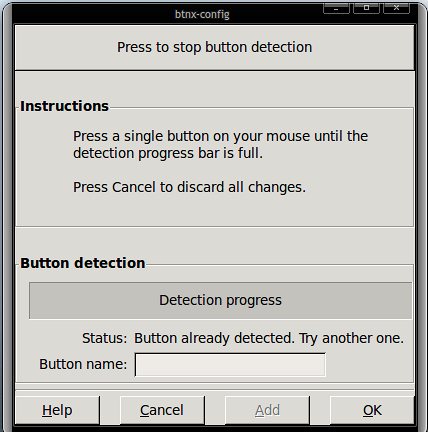These couple of days, I upgraded and installed a newly fresh ubuntu 10.04 (Lucid Lynx) in my extra hard drive which originally was a back-up storage. Now, it’s setup to be the primary drive and the old ubuntu 8.10 was configured to "sdb" in other words… I just switch drive and installed Lucid Lynx. Since, it’s a new OS in my system box thought I might give the wireless "el cheapo" multi-button mouse a try which I bought months ago co’z I plan to do a mod job on it so I need an inexpensive one in case I break it.
I find this little app useful and easy to use if you want to configure your multi-button mouse. Been using this with my other PC which is also an ubuntu system box and just want to share this little application called "btnx".
Open up your terminal by going to Applications –> Accessories
Type the following at the terminal window
$ sudo apt-get install btnx
You need to be a root in order to install applications. Use "sudo" then followed by "apt-get" then the option command "install" then the application program you want to be install which in our case the "btnx". You will be prompted to enter your password.
apt-get is a simple command line interface for downloading and installing packages. The most frequently used commands are update and install.
In my case, btnx was already installed.
After the installation have finish. Type “exit” to quit from terminal and goto Applications -> System Tools and select btnx.
Select New or simply rename your new configuration file… in my case i’ve renamed it to “Wireless TM2818” then select “Detect mouse buttons” a new pop-up window will appear then select “Press to start button detection” wait for it to detect the mouse for a few seconds and after that select “forward” button.
After you clear that stage. Press the Press to Start button detection this will detect your mouse button…
Press any button from your mouse until you finish the progress bar then name the button according to your preferences then select Add button. Then repeat this procedure again, but this time press another mouse button until all mouse-button have been detected. Again, in my case it’s already been configured. Sorry!
After you’re done. Select the Buttons tab from the main program. In my case, I’ve already renamed them…
Note – do not check/select or enable your mouse-button: (left-click, right-click, middle-click, wheelup/wheeldown) co’z it’s already have it’s primary function.
In my situation, I only need to configure the side button (forward/backward) to function as (previous/next) if you have a custom shortcut keys which open to your favorite applications you can input that shortcut keys in Keycode and Modified Key and choose Key Combination from Event type.
Then Reboot/Restart the PC. That’s It!
Thanks!